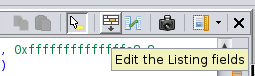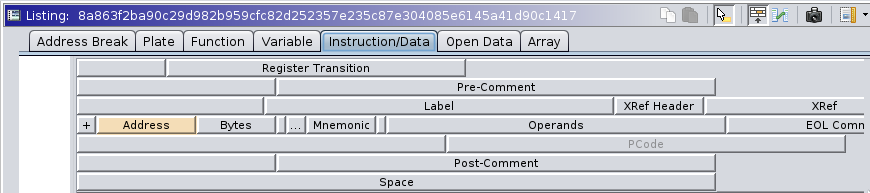I'm trying to verify the correctness of a custom processor module in Ghidra. The instruction that I am currently analyzing does some fancy stuff with its p-code. Specifically, it uses a bunch of tables that end up forming a p-code tree that is several levels deep when it disassembles that instruction. Since p-code trees are walked in a depth-first order, that means the p-code of the child nodes will be emitted first before their parents. This could result in the p-code of the instruction not working in the order that you might expect.
I would like to be able to have Ghidra (or SLEIGH, or whatever affiliated tool) spit out the full generated p-code after it has walked the tree so I can verify that things are happening in the order that I think they are.